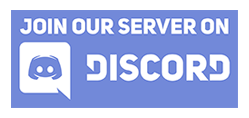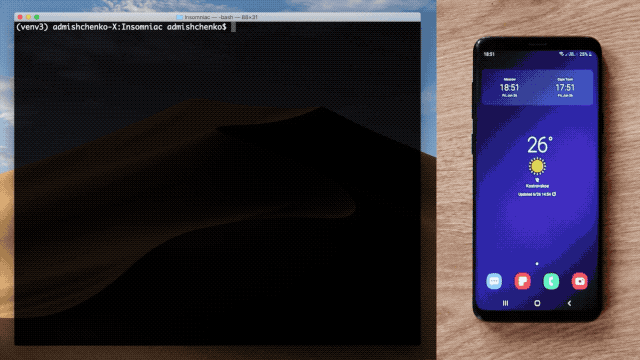
Phone is acting itself, not even being connected to a computer with a cable. Looks amazing, doesn’t it? Actually it’s pretty simple to make this work…
I will describe all the steps, assuming that adb devices command prints List of devices attached. If not, please go through the steps of How to install section. Also make sure that both device and computer are connected to the same WiFi network.
1. Connect your device to the computer with a USB cable (unfortunately, you’ll have to do this at least once until next device reboot). Confirm connection on the device.
2. Check that adb devices prints your device.
3. Run adb tcpip 5555. Confirm connection on the device again.
4. Run adb connect <device ip address>. You can find IP address in the settings of the current WiFi network.
5. We’re done. You can disconnect USB cable – it’s working only for charging now.
If WiFi network is changed or you reboot your computer, you’ll have to simply repeat the step 4. Other steps are not needed anymore.
ADB connection gets lost sometimes or doesn’t want to get established. In such cases try one of the following:
adb disconnectand thenadb connect <device ip address>adb kill-serverand thenadb connect <device ip address>- Kill adb process in Activity Monitor (or Windows Task Manager, etc.) and then
adb connect <device ip address>
How to connect multiple devices
If you have enough cables to connect all devices at once – do it. Then on each step 1-5 just repeat an action for each device (except for adb tcpip 5555, it enables tcpip mode and is enough to run once).
Now say you have one cable and want to connect two devices. Do the steps 1-5 for the first device (that includes disconnecting USB cable finally). Then connect your second device (step 1 again). A small addition: run adb usb to return back to the USB mode and confirm connection on the second device. Do the steps 2-5 for the second device. Finally adb devices will print only your second device. So run adb connect <first device ip> again (it will work because you’ve already confirmed connection on the first device in tcpip mode).
Community